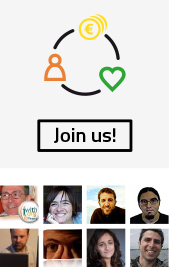Frequently Asked Questions (FAQ) Abcore rMail
iWith.org offers complete technical, user and support service, however most users will find the answers to their questions about the new Abcore rMail in this Frequently Asked Questions section.
1. Where can I find the rMail manuals?
2. Where can I read my new webmail?
3. How should I prepare for this migration if I am using the old webmail?
4. How should I prepare for this migration if my email account is redirected to another account?
5. How should I prepare for this migration if I am using an email service such as Outlook, Thunderbird, Mail or Entourage?
6. How should I prepare for this migration if I am using an iPhone, Android or Blackberry?
7. Can I access my old email after migrating to rMail?
8. How long will it take to migrate?
9. What are the names of the incoming and outgoing email servers and the authentication mode?
10. How will the change affect me if I have multiple domains with the same email service?
11. What capacity does the new rMail have: storage, attachments, recipients, etc?
12. Will I still be able to use other Abcore services like newsletter and press releases?
13. How many recipients can I send an email to with the same text?
14. Which of my mail folders will NOT change over?
15. Is there a solution for folder formats in the Mac Mail program for OS X?
16. Why are the emails on my telephone disorganized after migrating?
1. Where are the rMail manuals?
The rMail manuals are available here
2. Where can I read my new webmail?
You can read your mail in the same place as before; www.yourorganization.org/webmail
3. How should I prepare for this migration if I am using the old webmail?
Save your new password and when you change, log in as usual:
url: www.yourorganization.org/webmail
Username: name@organization.org
Password: your new password
You can not change your password until the migration process is completely finished
4. How should I prepare for this migration if my email account is redirected to another account?
Access your account as usual and save your password in case you need it in the future. Day of migration, your email will function normally.
5. How should I prepare for this migration if I am using an email service such as Outlook, Thunderbird, Mail or Entourage?
You can create a new account in your email service without removing the old one and create a new account name.
For configuration you can use the manual setup guides.
Day of migration, you will receive all historical mail from the server into your new account, together with any new emails.
If you have local folders, move them from the old account to the new one. When you are sure that all your mail is in the new account, you can delete the old one.
You can not change your password until the migration process is completely finished
6. How should I prepare for this migration if I am using an iPhone, Android or Blackberry?
You can create a new account on your telephone without removing the old one. Give your new account a different name and be sure to use IMAP, so that all mail is stored on the server.
For configuration you can use the manual setup guides.
Day of migration, you will receive all historical mail from the server into your new account, together with any new emails.
If you have local folders, move them from the old account to the new one. When you are sure that all your mail is in the new account, you can delete the old one.
7. Can I access my old email after migrating to rMail?
The old account remains operational until migration to the new account has completely finished. You will be able to access the old account in your mail service (if you have not deleted it) and at your normal address by adding /rc/ e.g. www.yourorganization.org/webmail/rc/
8. How long will it take to migrate?
Migration is fast as data transfer is performed at 1.5 GB per second. The speed in which it takes will depend on the size of the mailboxes and the number of emails to migrate.
On the other hand, it’s possible that the old mailbox may continue to receive emails for several hours and therefore we maintain access to the two mailboxes during the migration process.
You can not change your password until the migration process is completely finished
9. What are the names of the incoming and outgoing email servers and the authentication mode?
The basic data for configuration of email services is:
Username: name@organization.org
Incoming Server: secure.emailsrvr.com
Port 995 (POP) or 993 (IMAP)
Outgoing Server: secure.emailsrvr.com
Port 465 or 587
Authentication mode: TLS
10. How will the change affect me if I have multiple domains with the same email service?
There is no difference from the old mail service; rMail receives emails from different domains in a single mailbox. Remember when configuring your new account, set it up with the name of your primary domain.
11. What capacity does the new rMail have: storage, attachments, recipients, etc?
Storage Capacity: Up to 25 GB per mailbox
Size of attachments: Up to 50 MB per email.
Limited number of recipients: Up to 250 recipients per email.
Sending large files: Integrated with Dropbox.
12. Will I still be able to use other Abcore services like newsletter and press releases?
Yes. Abcore's newsletter and bulk mail services still work exactly as before.
13. How many recipients can I send an email to with the same text?
rMail allows the same text to be sent to a maximum of 250 recipients. If you need to send an email to all your members, sponsors or a large contact list, use the Abcore massmailing tool as usual.
14. Which of my mail folders will NOT change over?
Folders whose names contain the symbols ~, “ or / may cause errors and not migrate properly, so we recommend that you rename them or check migration results.
If mail is configured with POP, without leaving a copy on the server, the Inbox folder will only receive emails that have yet to download.
You can not change your password until the migration process is completely finished.
15. Is there a solution for folder formats in the Mac Mail program for OS X?
Where Inbox repetitions appear within the Inbox itself, this is due to a problem Mac Mail has with the IMAP protocol. Possible solutions are:
A. Change the IMAP prefix
- Go to mail, preferences and accounts
- Select your IMAP account
- Click on the tab “advanced” and try one of these solutions:
a) Change the IMAP prefix. For example, change INBOX to Inbox
b) Add / at the end of the prefix. For example, INBOX/ or Inbox/
B. Edit your mailbox behaviors
- Try to activate and deactivate the options to “move deleted messages to trash” and “save deleted messages on the server”
C. Reset mail preferences
If you do this, you will have to re-enter your email account data
- Open a new Finder window
- Click “go” on the menu bar
- Keeping the alt/option key pressed, you’ll see the option “library” appear
- Click on the option Library
- Delete, rename or move to another folder (e.g. desktop) the file named com.apple.mail.plist
16. Why are the emails on my telephone disorganized after migrating?
During migration, messages are exported over from the most recent to the oldest. Android and iOS sort emails using the modification date instead of the date of receipt, so that users see old emails first. We recommend that users configure fewer days for the synchronization of emails to their devices for minimum impact.
Translated by Amanda Moody amanda-moody@mail.com Wells, Somerset, UK at www.trommons.org.
2. Where can I read my new webmail?
3. How should I prepare for this migration if I am using the old webmail?
4. How should I prepare for this migration if my email account is redirected to another account?
5. How should I prepare for this migration if I am using an email service such as Outlook, Thunderbird, Mail or Entourage?
6. How should I prepare for this migration if I am using an iPhone, Android or Blackberry?
7. Can I access my old email after migrating to rMail?
8. How long will it take to migrate?
9. What are the names of the incoming and outgoing email servers and the authentication mode?
10. How will the change affect me if I have multiple domains with the same email service?
11. What capacity does the new rMail have: storage, attachments, recipients, etc?
12. Will I still be able to use other Abcore services like newsletter and press releases?
13. How many recipients can I send an email to with the same text?
14. Which of my mail folders will NOT change over?
15. Is there a solution for folder formats in the Mac Mail program for OS X?
16. Why are the emails on my telephone disorganized after migrating?
1. Where are the rMail manuals?
The rMail manuals are available here
2. Where can I read my new webmail?
You can read your mail in the same place as before; www.yourorganization.org/webmail
3. How should I prepare for this migration if I am using the old webmail?
Save your new password and when you change, log in as usual:
url: www.yourorganization.org/webmail
Username: name@organization.org
Password: your new password
You can not change your password until the migration process is completely finished
4. How should I prepare for this migration if my email account is redirected to another account?
Access your account as usual and save your password in case you need it in the future. Day of migration, your email will function normally.
5. How should I prepare for this migration if I am using an email service such as Outlook, Thunderbird, Mail or Entourage?
You can create a new account in your email service without removing the old one and create a new account name.
For configuration you can use the manual setup guides.
Day of migration, you will receive all historical mail from the server into your new account, together with any new emails.
If you have local folders, move them from the old account to the new one. When you are sure that all your mail is in the new account, you can delete the old one.
You can not change your password until the migration process is completely finished
6. How should I prepare for this migration if I am using an iPhone, Android or Blackberry?
You can create a new account on your telephone without removing the old one. Give your new account a different name and be sure to use IMAP, so that all mail is stored on the server.
For configuration you can use the manual setup guides.
Day of migration, you will receive all historical mail from the server into your new account, together with any new emails.
If you have local folders, move them from the old account to the new one. When you are sure that all your mail is in the new account, you can delete the old one.
7. Can I access my old email after migrating to rMail?
The old account remains operational until migration to the new account has completely finished. You will be able to access the old account in your mail service (if you have not deleted it) and at your normal address by adding /rc/ e.g. www.yourorganization.org/webmail/rc/
8. How long will it take to migrate?
Migration is fast as data transfer is performed at 1.5 GB per second. The speed in which it takes will depend on the size of the mailboxes and the number of emails to migrate.
On the other hand, it’s possible that the old mailbox may continue to receive emails for several hours and therefore we maintain access to the two mailboxes during the migration process.
You can not change your password until the migration process is completely finished
9. What are the names of the incoming and outgoing email servers and the authentication mode?
The basic data for configuration of email services is:
Username: name@organization.org
Incoming Server: secure.emailsrvr.com
Port 995 (POP) or 993 (IMAP)
Outgoing Server: secure.emailsrvr.com
Port 465 or 587
Authentication mode: TLS
10. How will the change affect me if I have multiple domains with the same email service?
There is no difference from the old mail service; rMail receives emails from different domains in a single mailbox. Remember when configuring your new account, set it up with the name of your primary domain.
11. What capacity does the new rMail have: storage, attachments, recipients, etc?
Storage Capacity: Up to 25 GB per mailbox
Size of attachments: Up to 50 MB per email.
Limited number of recipients: Up to 250 recipients per email.
Sending large files: Integrated with Dropbox.
12. Will I still be able to use other Abcore services like newsletter and press releases?
Yes. Abcore's newsletter and bulk mail services still work exactly as before.
13. How many recipients can I send an email to with the same text?
rMail allows the same text to be sent to a maximum of 250 recipients. If you need to send an email to all your members, sponsors or a large contact list, use the Abcore massmailing tool as usual.
14. Which of my mail folders will NOT change over?
Folders whose names contain the symbols ~, “ or / may cause errors and not migrate properly, so we recommend that you rename them or check migration results.
If mail is configured with POP, without leaving a copy on the server, the Inbox folder will only receive emails that have yet to download.
You can not change your password until the migration process is completely finished.
15. Is there a solution for folder formats in the Mac Mail program for OS X?
Where Inbox repetitions appear within the Inbox itself, this is due to a problem Mac Mail has with the IMAP protocol. Possible solutions are:
A. Change the IMAP prefix
- Go to mail, preferences and accounts
- Select your IMAP account
- Click on the tab “advanced” and try one of these solutions:
a) Change the IMAP prefix. For example, change INBOX to Inbox
b) Add / at the end of the prefix. For example, INBOX/ or Inbox/
B. Edit your mailbox behaviors
- Try to activate and deactivate the options to “move deleted messages to trash” and “save deleted messages on the server”
C. Reset mail preferences
If you do this, you will have to re-enter your email account data
- Open a new Finder window
- Click “go” on the menu bar
- Keeping the alt/option key pressed, you’ll see the option “library” appear
- Click on the option Library
- Delete, rename or move to another folder (e.g. desktop) the file named com.apple.mail.plist
16. Why are the emails on my telephone disorganized after migrating?
During migration, messages are exported over from the most recent to the oldest. Android and iOS sort emails using the modification date instead of the date of receipt, so that users see old emails first. We recommend that users configure fewer days for the synchronization of emails to their devices for minimum impact.
Translated by Amanda Moody amanda-moody@mail.com Wells, Somerset, UK at www.trommons.org.